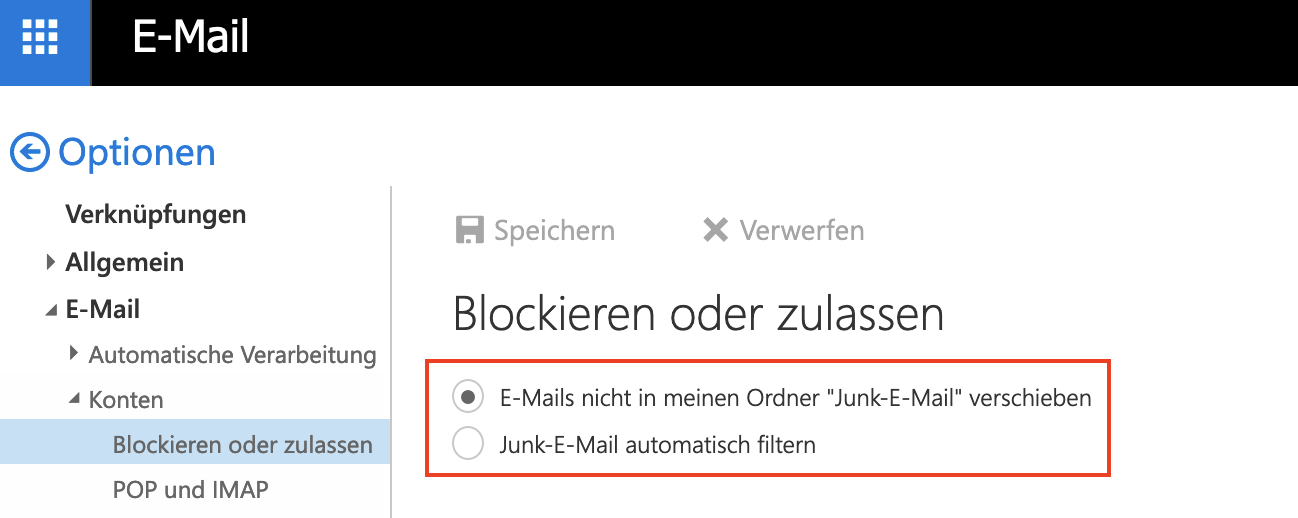The email servers of TU Graz scrupulously check every incoming message. Please read our information about spam filters at TU Graz. Nevertheless, errors can occur, questions about this we try to clarify here.
Why Do I Still Receive Emails Identified as Spam?
How Can I Keep My Inbox Clean?
Why Do I Still Receive Emails Identified as Spam?
No system is perfect, we would not like to delete your possibly important emails (we are not allowed to do so), so we leave it up to you if and under which conditions you delete or move emails.
You can do this manually via your preferred email client, many clients also learn and then do this (semi-)automatically. But in the learning phase of the program you have to expect a lot of errors, so we advise to trust in our central analysis and then define appropriate central filters via Webmail/OWA. These can be simple filters that handle all emails marked as spam (all emails that reach a spam score of at least 5.0 are marked by us with "[ SPAM? ]" at the beginning of the subject line).
If it is suspected spam (score > 5.0) then the following lines go in the header:
X-TUGAntiSpamFlag:suspected X-TUG-Spam-Level:##### X-Spam-Score:5.0 X-Spam-Status:suspected X-Spam-Tests:CiscoESA $Hostname
How Can I Keep My Inbox Clean?
Almost every current email program supports the possibility to set up filters. Filters can be used to specify exactly what should happen to electronic mail if it meets certain criteria. This is also possible via webmail and OWA, and it is recommended to set the filters here, because the rules are applied centrally and do not have to be set up twice on the PC or notebook.
Exchange unfortunately can't handle numeric values in the header lines, so the spam score is additionally represented by an appropriate number of "#" (for 5.0 with #####, for 9.0 with ######### etc.) and you can then discard emails that contain "X-TUG-Spam-Level:#########" in the header lines, for OWA it looks something like this:
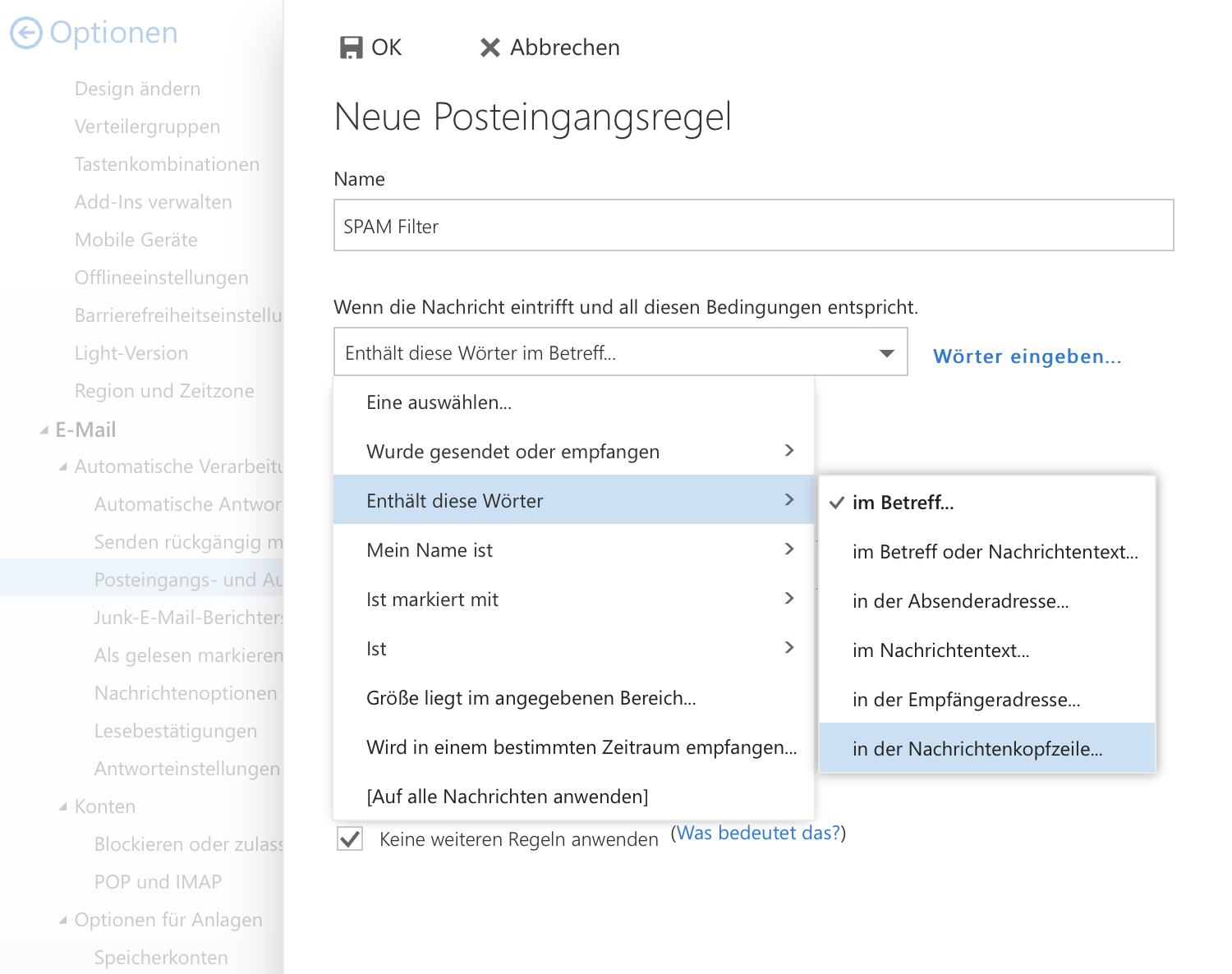
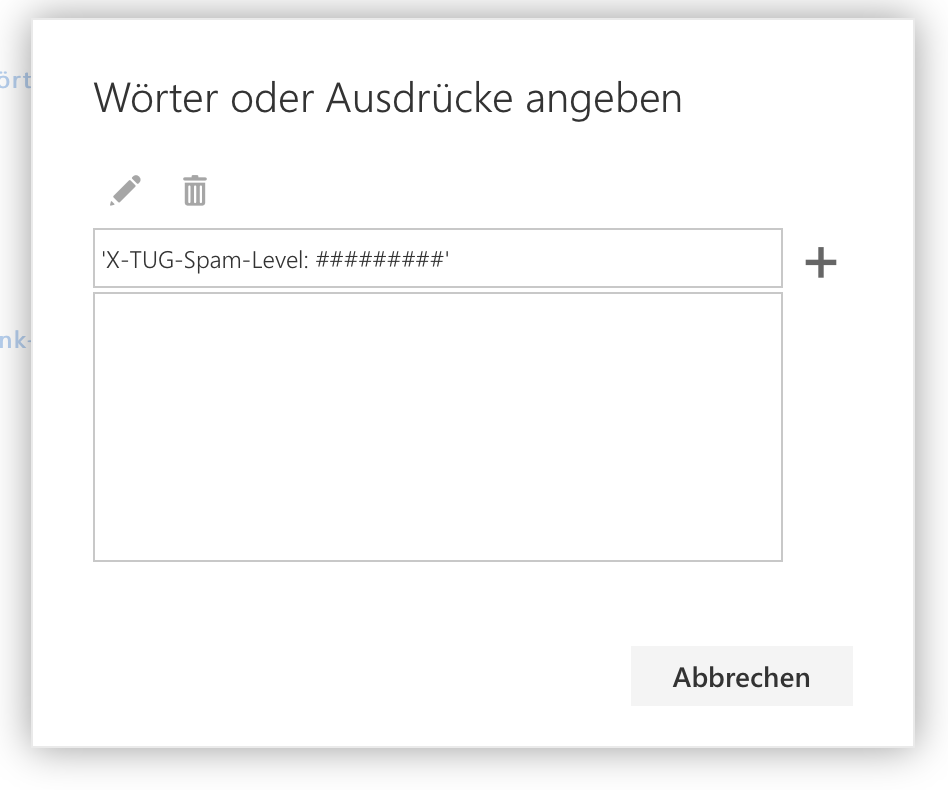
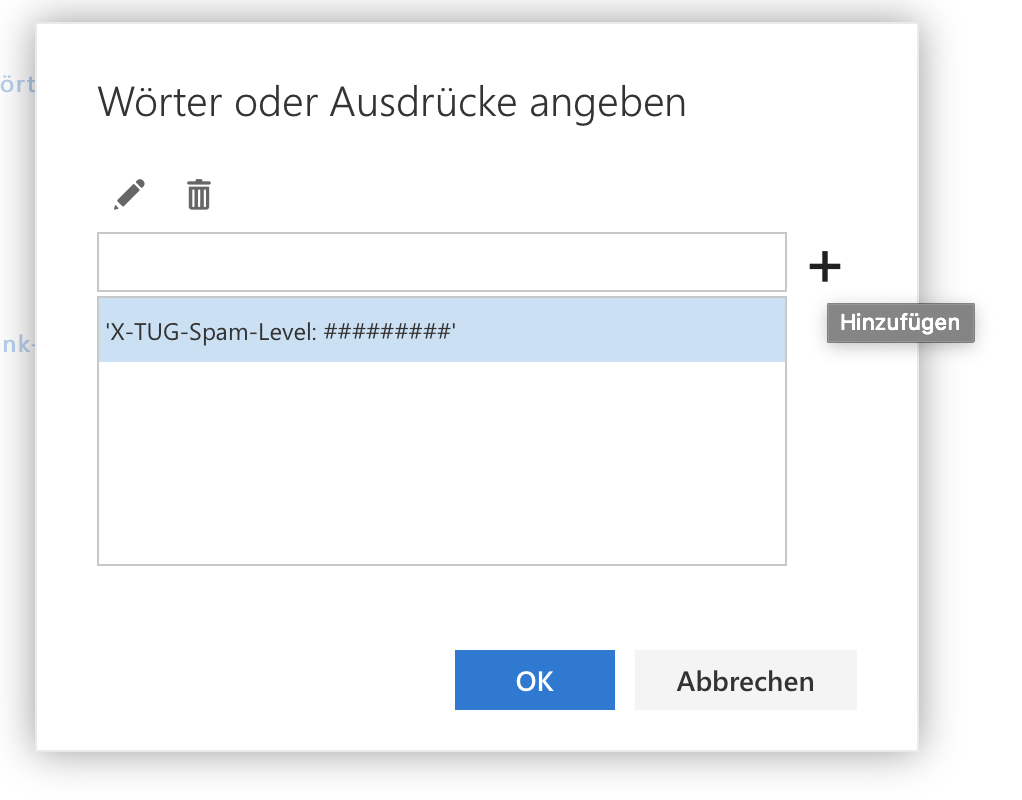
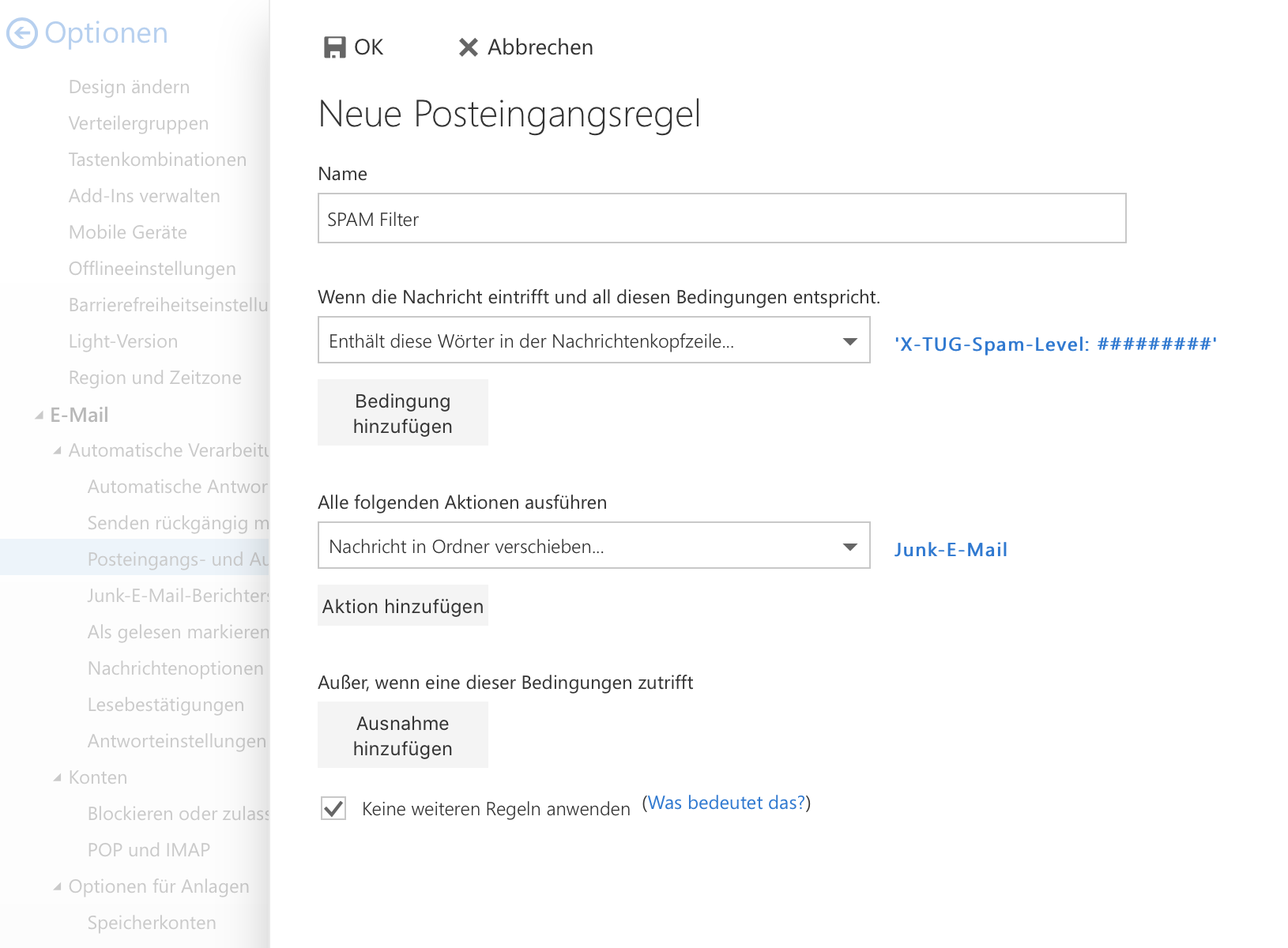
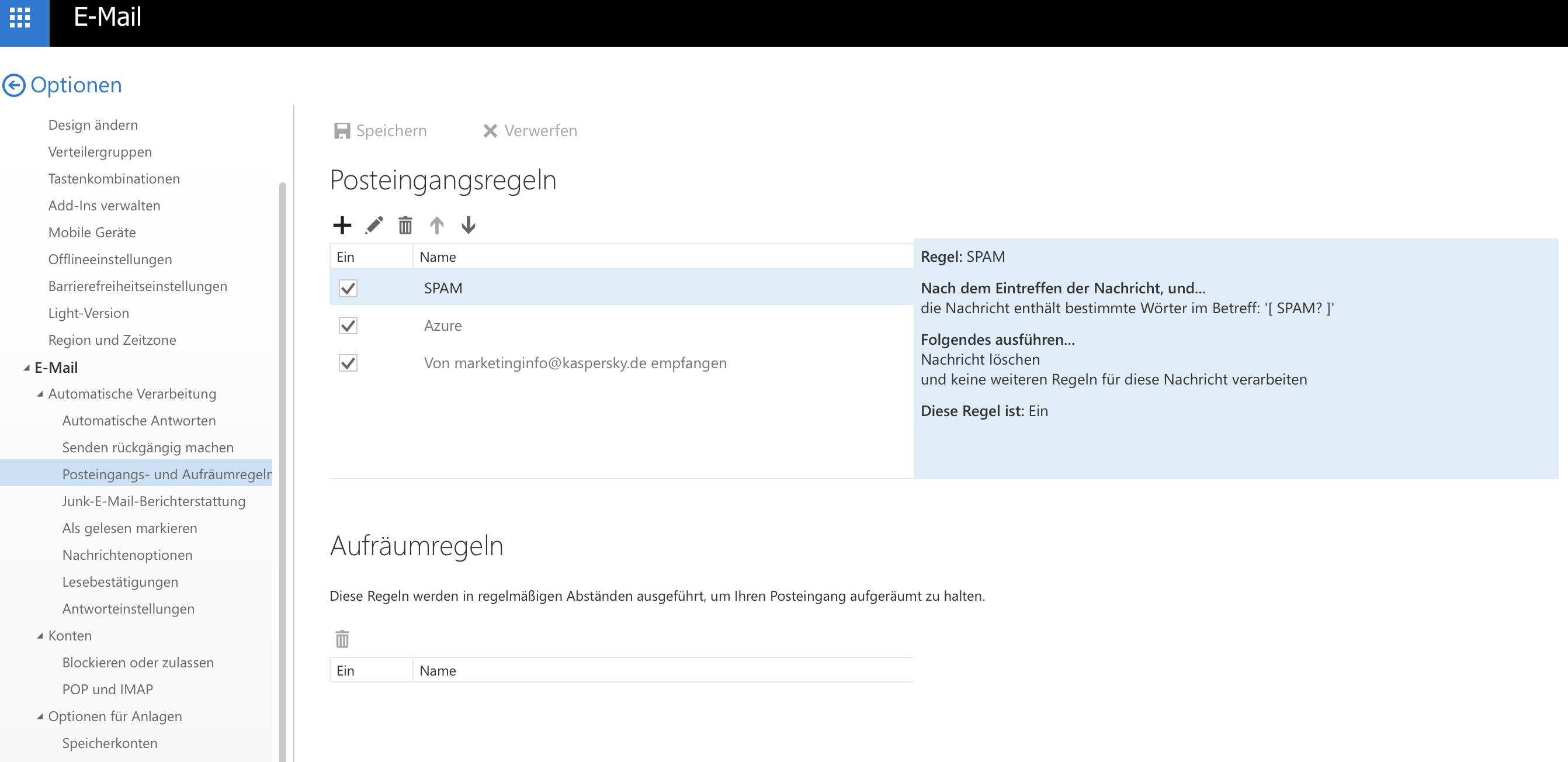
Alternatively, you can delete the emails instead of moving them to a junk folder.
The option to filter for header entries in the "When the message arrives and:" item does not appear in OWA until you select "More options..." below.
For automatic deletion, you can define a rule that looks like this, for example:
![[X-Spam-Score] [Greater than or equal to] [5,0] Do tthis: [Delete message completely]](spamscore_en.png)
How Can I Report Unrecognized or Mislabeled Spam/Junk?
Why Are Important Emails Moved to the Junk Folder?
Emails can be moved on the server and/or client side.
On the server side, you can define your own filters (see above: How Can I Keep My Inbox Clean?); on the client side, there are filters that - if they are well trained - achieve a high hit rate (e. g. Thunderbird) and filters that often deliver "false positives" with their own rules (e. g. Outlook).
We advise turning off the local filters in the respective email client and the predefined filters in Exchange, because here it cannot be clearly stated on the basis of which rules e-mails are classified as junk/spam: